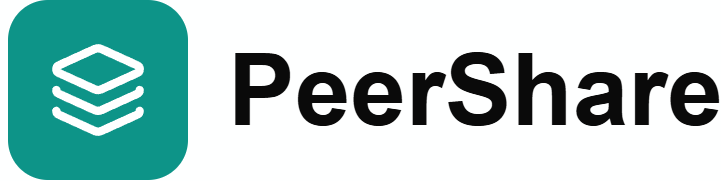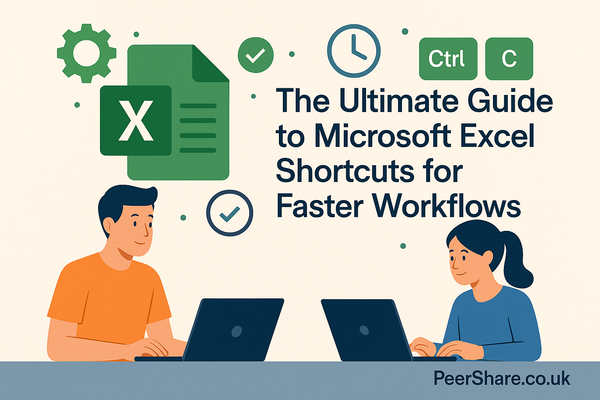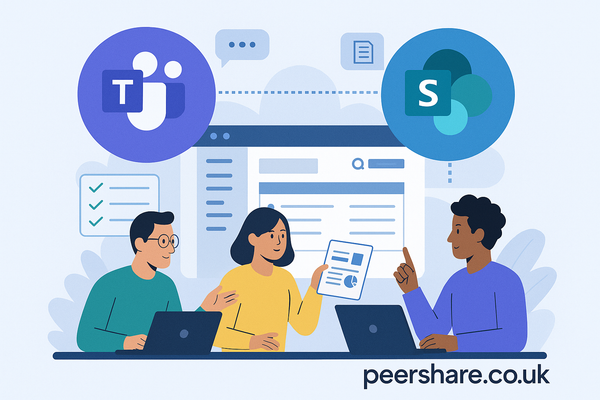10 Time-Saving Microsoft Word Tricks You Probably Didn’t Know
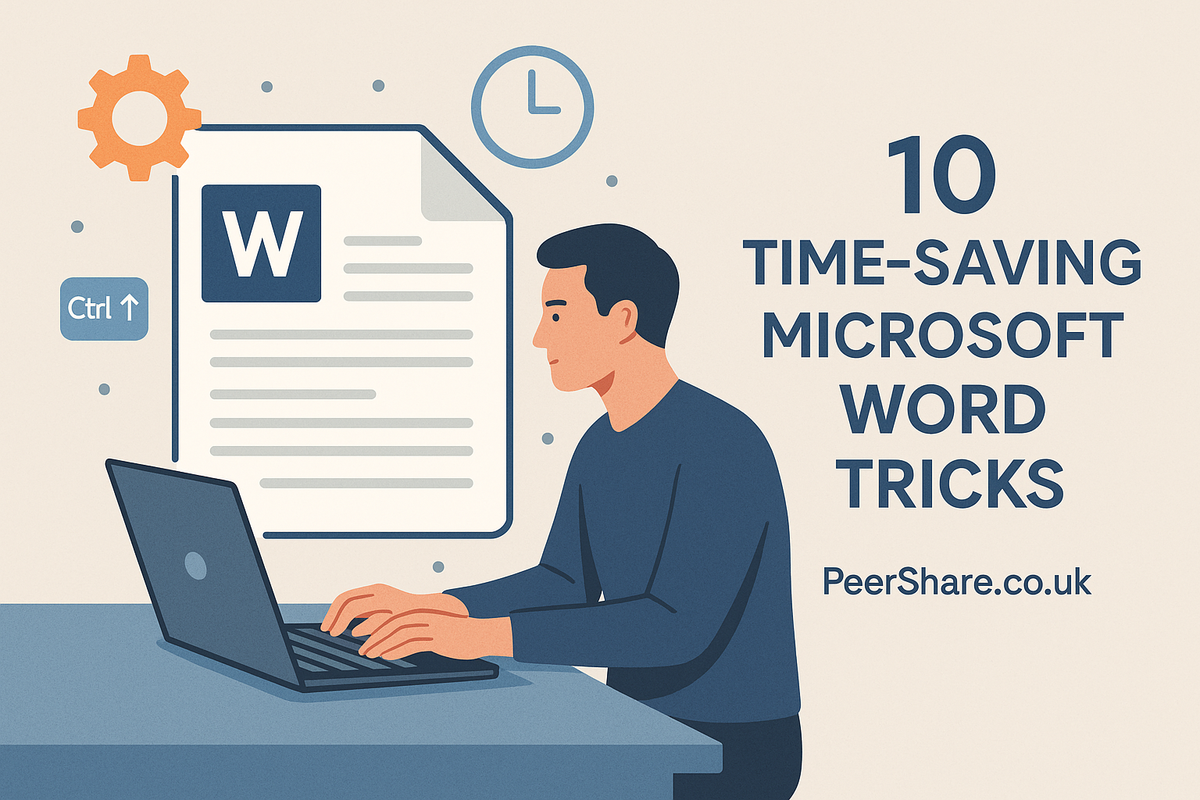
If you’ve ever spent hours formatting documents or hunting for the right feature in Microsoft Word, you’re not alone. Many professionals waste valuable time on repetitive tasks that could be done in seconds with the right shortcuts. That’s where PeerShare.co.uk comes in — a platform dedicated to sharing practical productivity tips and tools to help you work smarter, not harder. In this guide, we’ll reveal 10 time-saving Microsoft Word tricks you probably didn’t know about. From automating formatting to mastering hidden shortcuts, these easy-to-use techniques can drastically cut down your editing time and improve workflow efficiency. Whether you’re a student, writer, or business professional, these Microsoft Word tricks will transform the way you create documents. Say goodbye to frustration and hello to smoother, faster Word processing — all thanks to a few clever features you’ll wish you’d discovered sooner.
1. Use Quick Parts to Save and Reuse Common Text
If you often type the same paragraphs—like disclaimers, signatures, or standard replies—Quick Parts in Microsoft Word can save you huge amounts of time. This feature lets you store reusable blocks of text and insert them anywhere in seconds, helping you maintain consistency across documents.
How to Use Quick Parts:
- Highlight the text you want to reuse.
- Go to Insert → Quick Parts → Save Selection to Quick Part Gallery.
- Give it a name and save it.
Next time, just type the name or insert it from the gallery.
Example: HR teams and legal professionals can store standard clauses or disclaimers for instant insertion, improving document automation and workflow speed.
2. Create Custom Templates for Recurring Documents
Stop starting from scratch every time you create a new report, proposal, or invoice. Using Microsoft Word templates, you can build a ready-to-go layout with preformatted styles and placeholders. Templates ensure branding consistency and save time when generating repetitive content.
Steps to Create a Template:
- Design your document with your company logo, fonts, and fixed sections.
- Click File → Save As → Word Template (*.dotx).
- Open this file whenever you need to create a new version.
Example: A small business can use branded letterhead and invoice templates for consistent, professional communication.
Pro Tip: Store your templates on PeerShare.co.uk so your team can collaborate, share, and update files effortlessly.
Want to learn how to make your templates more shareable? Check out Sharing is Caring: Unleash the Power of Your MS Office Templates with PeerShare.co.uk.
3. Master Styles to Format Documents in Seconds
Formatting each heading or paragraph manually wastes valuable time. Microsoft Word Styles allow you to maintain a consistent, professional look while making global changes instantly.
How to Use Styles:
- Highlight your text → choose a style (e.g., Heading 1, Heading 2).
- Customize the style once and apply it throughout the document.
- Update the style to instantly change all linked sections.
Example: When writing a long report, changing your “Heading 1” font will update every chapter title automatically. This keeps your document formatting neat and efficient.
4. Use Keyboard Shortcuts for Instant Efficiency
Mastering a few essential Microsoft Word shortcuts can drastically speed up your workflow. Instead of navigating through menus, you can perform frequent actions instantly.
Must-Know Word Shortcuts:
- Ctrl + Shift + C / V – Copy and paste formatting.
- Alt + Shift + Up/Down – Move a paragraph up or down.
- Ctrl + Shift + N – Apply Normal style.
- Ctrl + 1/2/5 – Change line spacing.
Example: When editing proposals, copying formatting from one paragraph to another keeps your layout consistent without manual adjustments.
Pro Tip: Download or print a shortcuts cheat sheet from PeerShare.co.uk to keep near your workstation.
5. Use AutoCorrect to Create Smart Shortcuts
AutoCorrect isn’t just for fixing typos—it can help you insert longer text automatically, turning abbreviations into full phrases.
How to Set It Up:
- Go to File → Options → Proofing → AutoCorrect Options.
- In “Replace,” enter a short code (e.g., “addr”).
- In “With,” enter your full address or message.
Now, whenever you type “addr,” Word expands it automatically.
Example: Customer service or admin staff can use this to insert standard email responses, contact info, or frequently used paragraphs in seconds. This feature is one of the most underrated time-saving Microsoft Word tricks for everyday tasks.
6. Compare Two Documents Instantly
Manually checking for edits between document versions can be tedious. The Compare Documents feature in Word automatically highlights every difference between two files.
How to Use the Compare Feature:
- Go to Review → Compare → Compare Documents.
- Select your original and revised versions.
- Word generates a new file showing all changes, insertions, and deletions.
Example: Editors, proofreaders, and project managers can quickly identify updates without missing small edits.
Pro Tip: Save or upload comparison results to PeerShare.co.uk for version tracking and team collaboration.
For more official guidance on using Microsoft Word features, visit Microsoft’s official Word support page.
7. Use Find and Replace for Advanced Edits
Find and Replace goes far beyond fixing words—it can also replace formatting, styles, and phrases across your entire document.
Advanced Steps:
- Press Ctrl + H to open the dialog box.
- Click More → Format → Font/Style to target formatting.
- Use “Find All” to preview changes before applying them.
Example: Replace all italicized text with bold, update outdated company names, or fix formatting errors in one go. This tool is ideal for batch editing long reports or eBooks.
8. Insert and Update Dynamic Fields Automatically
Dynamic fields allow you to display automatically updated information such as dates, filenames, or author names.
To Add a Field:
- Go to Insert → Quick Parts → Field.
- Choose the category (e.g., Date, Author, FileName).
- Insert it into your document.
Example: Reports and contracts that always show the current date or file path stay up to date without manual changes. Combine this with Word templates to automate your document management even further.
9. Use the Navigation Pane to Reorganize Long Documents
When working on lengthy files, scrolling endlessly can waste valuable time. The Navigation Pane helps you move between sections instantly and reorganize content easily.
How to Enable:
- Go to View → Navigation Pane.
- Click a heading to jump to that section.
- Drag and drop headings to rearrange chapters.
Example: Writers and students can use this pane to quickly adjust chapter order or structure essays without losing formatting. It’s a must-have for improving Word document organization.
10. Collaborate with Track Changes and Comments
Collaboration is smoother when everyone’s feedback stays in one place. Track Changes and Comments in Word make team editing transparent and efficient.
How to Use:
- Go to Review → Track Changes to start tracking edits.
- Add comments for team discussions or questions.
- Accept or reject changes to finalize the document.
Example: Teams working on shared proposals or academic papers can use this feature to streamline feedback loops.
Pro Tip: Upload shared drafts to PeerShare.co.uk for a secure space where teams can manage and review version updates together.
Bonus Tip: Automate Repetitive Tasks with Macros
If you perform the same steps repeatedly—like formatting titles or inserting signatures—recording a macro can save tons of time.
How to Record a Macro:
- Go to View → Macros → Record Macro.
- Perform your desired actions.
- Stop recording and assign a shortcut key.
Example: Create a macro to automatically format your document, insert your name, and save it—all in one click. This is one of the most powerful Word automation techniques for heavy users.
Final Thoughts
Mastering these Microsoft Word tricks transforms how you create, format, and manage your documents. Instead of wasting hours on repetitive tasks, you can focus on content, creativity, and collaboration. With tools like PeerShare.co.uk, sharing templates, automation tools, and productivity hacks with your team has never been easier.
For more real-world Microsoft Office solutions, read Conquer Common Microsoft Word Headaches with Help from the PeerShare Community.
Spend a little time learning these features today, and you’ll save countless hours on every project tomorrow.
You don’t have to struggle through Microsoft Word alone — the right tools and templates can make all the difference. Whether you’re streamlining reports, collaborating on proposals, or just trying to save a few clicks each day, small improvements add up to big time savings.
Find more templates and solutions at PeerShare.co.uk — upload, share, and solve your Office challenges today.