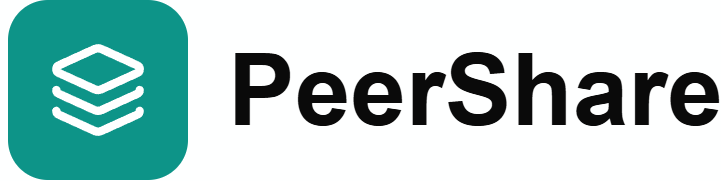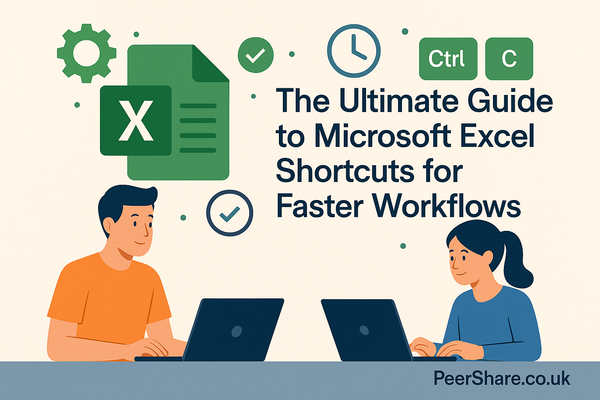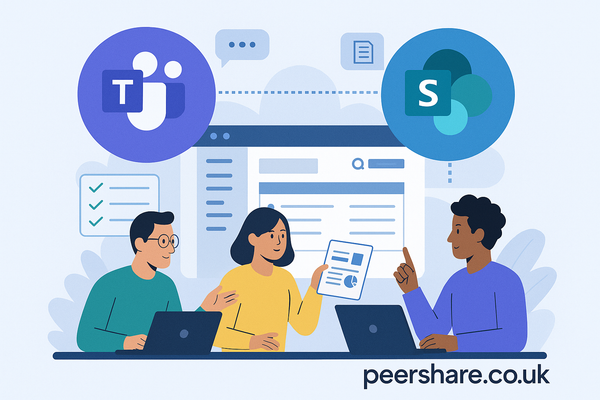Conquer Common Microsoft Word Headaches with Help from the Peershare Community
Microsoft Word is a cornerstone tool for professionals, students, and creatives alike. But even experienced users can stumble across formatting nightmares, strange behaviours, or confusing error messages. The good news? Many of these problems have already been solved—often with clever templates or quick fixes shared by others.
In this post, we’ll walk through five of the most frequently encountered Word problems—and show you how real people are solving them and sharing their fixes on Peershare.co.uk, a community where users upload helpful Word templates, documents, and advice to help others save time and sanity.
1. The “Mysteriously Moving Text” Problem
Have you ever opened a carefully formatted document only to find that paragraphs are jumping around or tables are misaligned? This is often due to inconsistent use of styles, manual spacing (like multiple spaces or line breaks), or hidden formatting codes.
The Fix:
Use Styles consistently for headings, paragraphs, and body text. Don’t manually adjust spacing—define it in your Style settings. One helpful solution is a clean formatting template shared by users on Peershare. These templates remove rogue formatting and replace it with a clean style guide you can customise. Search "Clean Style Reset" on Peershare.co.uk to find templates that automatically fix common spacing and layout issues.
2. Numbered Lists That Just Won’t Behave
You change a bullet point to a number, and suddenly your whole list goes wild—or worse, resets to a previous section. Word’s auto-formatting can be tricky, especially when mixing bullets and numbers or using multi-level lists.
The Fix:
Define a multilevel list using styles (not just using the bullet/number buttons). Several Peershare users have uploaded numbered list templates that include pre-defined levels (e.g., 1., 1.1., 1.1.1) for structured documents like reports or theses. Download one to save hours of list-wrangling.
3. Header and Footer Chaos
Headers on one page but not another? Page numbers skipping? Word’s section breaks are powerful—but they can also break your document if not used carefully.
The Fix:
Use “Different First Page” and “Link to Previous” wisely when setting up headers. Better yet, many Peershare members have uploaded pre-built document structures—like dissertations, client reports, or contracts—that come with all header/footer formatting set up and ready to go. Start from one of these instead of building from scratch.
4. The Vanishing Image Mystery
You paste in an image, but it won’t stay where you want it—or worse, it disappears behind the text. Image positioning in Word can be frustrating, especially in complex layouts.
The Fix:
Change the image’s text wrapping to “In Front of Text” or “Tight” and anchor it correctly to the paragraph. On Peershare, designers and admin professionals have shared flyer and brochure templates with locked-in image positions that work every time. These are especially useful for newsletters or event invites.
5. Track Changes Gone Wild
Collaboration is essential, but when multiple people are commenting and editing in Word, the document can quickly become unreadable. You may see a tangle of colored underlines, comments everywhere, or worse, changes that can’t be undone.
The Fix:
Use the Review Pane and Simple Markup to keep the document readable while tracking changes. If you’re collaborating regularly, consider starting from a collaboration-ready template on Peershare, which includes pre-set permissions, comment guidelines, and change-tracking defaults. Look for “Client Review Template” or “Team Edit Tracker.”
Join the PeerShare Movement – Share & Download Helpful Word Templates
Microsoft Word doesn’t have to be frustrating. Whether you're formatting a CV, writing a report, or building a newsletter, chances are someone has already solved the exact problem you're facing.
Join our growing community of Word users who upload and exchange templates that just work. Share your fix, learn from others, and never waste hours fighting with Word again.
Start solving and sharing today at Peershare.co.uk