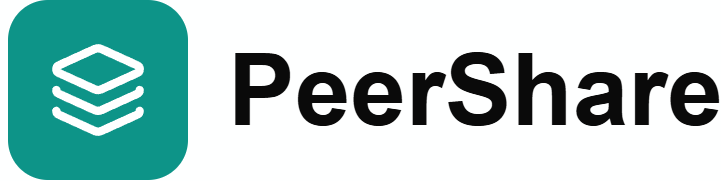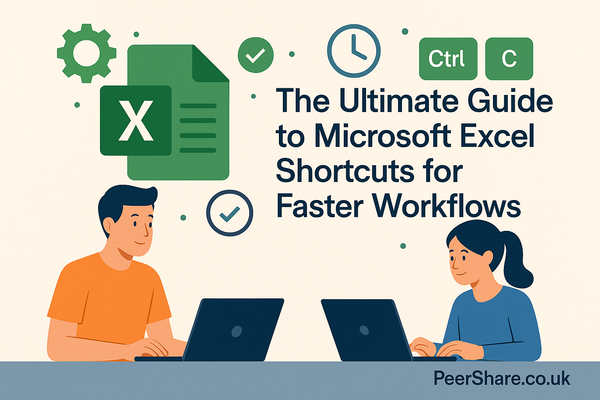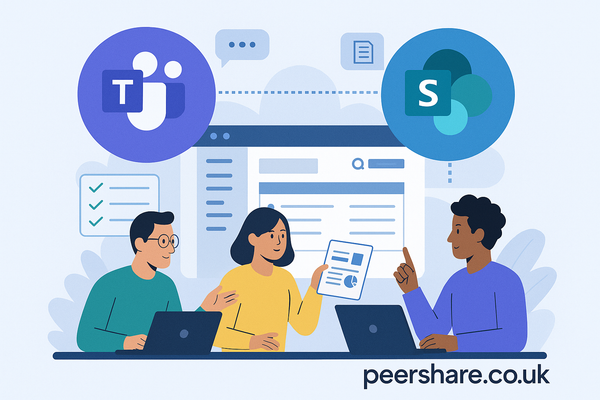Mastering Excel: Tackling the Top 5 Common Issues

Excel is an indispensable tool for countless professionals, but even seasoned users can encounter frustrating issues. From baffling error messages to unexpected data behavior, these common problems can derail your productivity. This post will dive into the top 5 most frequently encountered Excel issues and provide practical solutions to help you master your spreadsheets. We also invite you, our readers, to share your own Excel challenges and ingenious solutions in the comments below!
- The Mysterious ###### Error
Have you ever opened an Excel sheet only to be greeted by a column filled with ######? This isn't a secret code, but rather Excel's way of telling you that a column isn't wide enough to display its content. This often happens with dates, times, or large numbers.
The Fix:
The simplest solution is to widen the column. You can do this manually by dragging the column border, or for a quick fix, double-click the right border of the column header. Excel will automatically adjust the column width to fit the widest entry. If the issue persists, it might be a formatting problem, such as a negative date value, which Excel considers invalid. In such cases, check your data and ensure the cell's format is appropriate (e.g., 'General' instead of 'Date' for non-date values).
- The Dreaded #DIV/0! Error
This error is straightforward: you are attempting to divide a number by zero. Mathematically, this is undefined, and Excel reflects that. This can occur if a cell referenced as a divisor is empty, contains zero, or if a function like AVERAGEIF finds no matching criteria, leading to a division by zero scenario.
The Fix:
While the core issue is mathematical, you can manage its display. The most robust solution is to use the IFERROR function. IFERROR allows you to specify an alternative result if your formula encounters an error. For example, =IFERROR(A1/B1, "N/A") will display "N/A" instead of #DIV/0! if B1 is zero or empty. Alternatively, ensure your divisor cells contain valid, non-zero numbers.
- The Elusive #N/A Error
The #N/A error typically arises when a lookup function (like VLOOKUP, HLOOKUP, MATCH, or XLOOKUP) cannot find the value you're searching for. This can be due to typos, extra spaces, or formatting mismatches between your lookup value and the source data.
The Fix:
First, meticulously check for typos in your lookup value and ensure there are no leading or trailing spaces. The TRIM function can be invaluable for cleaning up extra spaces in your data. Second, verify that the data types are consistent. If your lookup value is formatted as text and the source data is numbers (or vice-versa), Excel won't find a match. Select the relevant cells and ensure their format is consistent (e.g., all 'General' or all 'Number'). As with #DIV/0!, IFERROR can be used to gracefully handle #N/A errors, displaying a custom message instead.
- The Confusing #NAME? Error
When Excel displays #NAME?, it means it doesn't recognize something in your formula. This is most commonly caused by a misspelling of a function name, a named range that doesn't exist, or text within a formula that isn't enclosed in quotation marks.
The Fix:
Carefully review your formula for any spelling errors in function names (e.g., SUMM instead of SUM). If you're using named ranges, ensure they are correctly defined in the Name Manager. Also, remember that any text string you want Excel to treat literally within a formula must be enclosed in double quotation marks (e.g., "Hello World"). If you've accidentally typed an equal sign before text that isn't a function, simply remove the equal sign.
- The Annoying #REF! Error
The #REF! error indicates an invalid cell reference. This usually happens when cells, rows, or columns that a formula refers to are deleted, or when a formula is copied to a location where its relative references become invalid. It can also occur if a formula refers to another workbook that is currently closed.
The Fix:
If you accidentally deleted referenced cells, the immediate solution is to use Ctrl+Z (Undo) to revert the action. To prevent future #REF! errors, consider using absolute cell references (e.g., $A$1) or named ranges when building formulas, especially if you plan to move or copy them. For formulas referencing external workbooks, ensure the linked workbook is open when you need to update the data.
Your Turn: Share Your Excel Wisdom!
These are some of the most common Excel issues, but the world of spreadsheets is vast and full of unique challenges. We believe that collective knowledge is the most powerful tool for mastering Excel.
What are your most frustrating Excel problems? Have you discovered a clever workaround for a persistent issue? Share your experiences, questions, and solutions in the comments section below! Your insights could be the key to helping another Excel user unlock their full potential.
Let's build a community of Excel problem-solvers together at PeerShare.co.uk